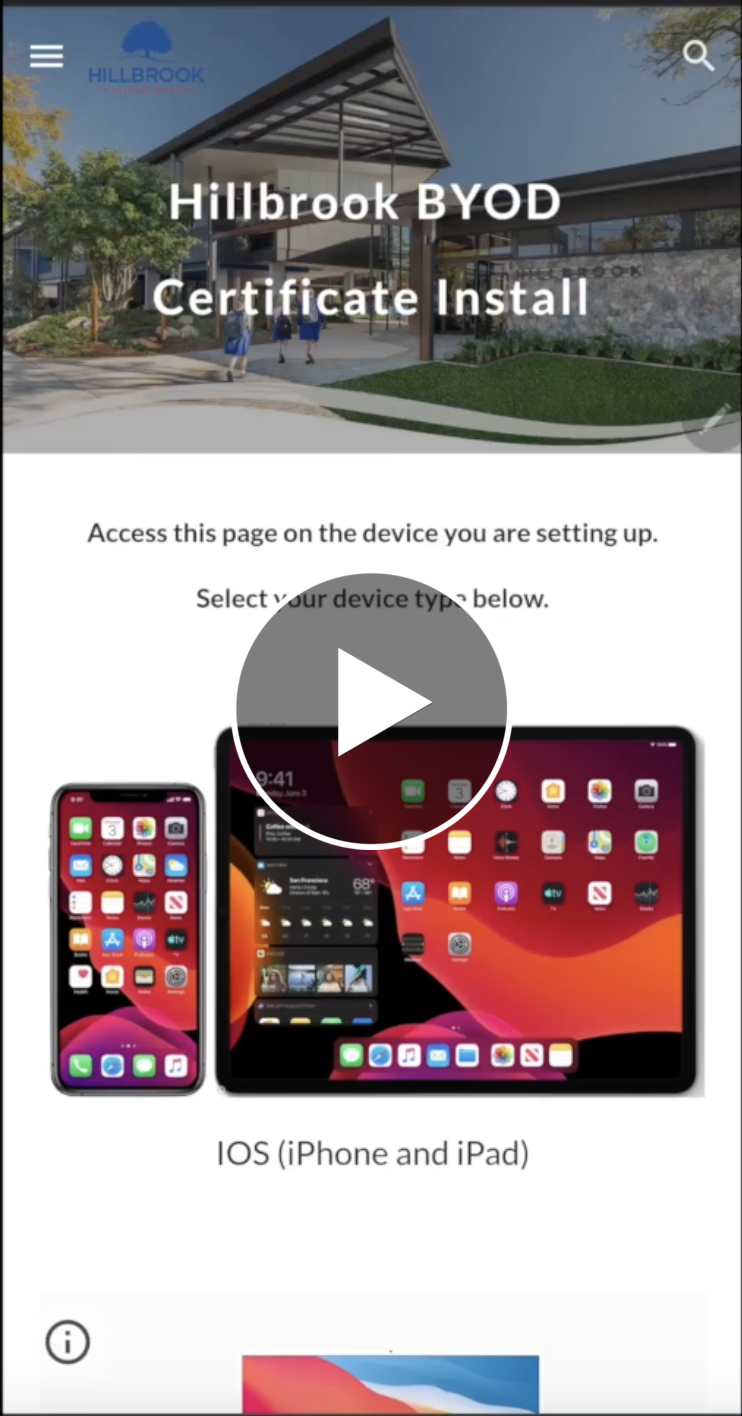IOS (iPhone and iPad)
Click the "Download Certificate" button above.
Select "Allow".
Once the profile is downloaded, select "Close".
Close your browser on your device.
Open "Settings".
Scroll down and select "General".
Scroll down and select "VPN & Device Management".
Select the certificate which has been downloaded ( it will be named FGXXXXXX).
Select "Install".
Enter your passcode (if requested).
Select "Install" (top left).
Select "Install" (bottom).
Select "Done".
Select "Back".
Scroll up and select "About".
Scroll down and select "Certificate Trust Settings".
Enable the newly installed certificate by toggling the switch.
The certificate is now installed and your device will be able to use the Hillbrook WiFi properly.