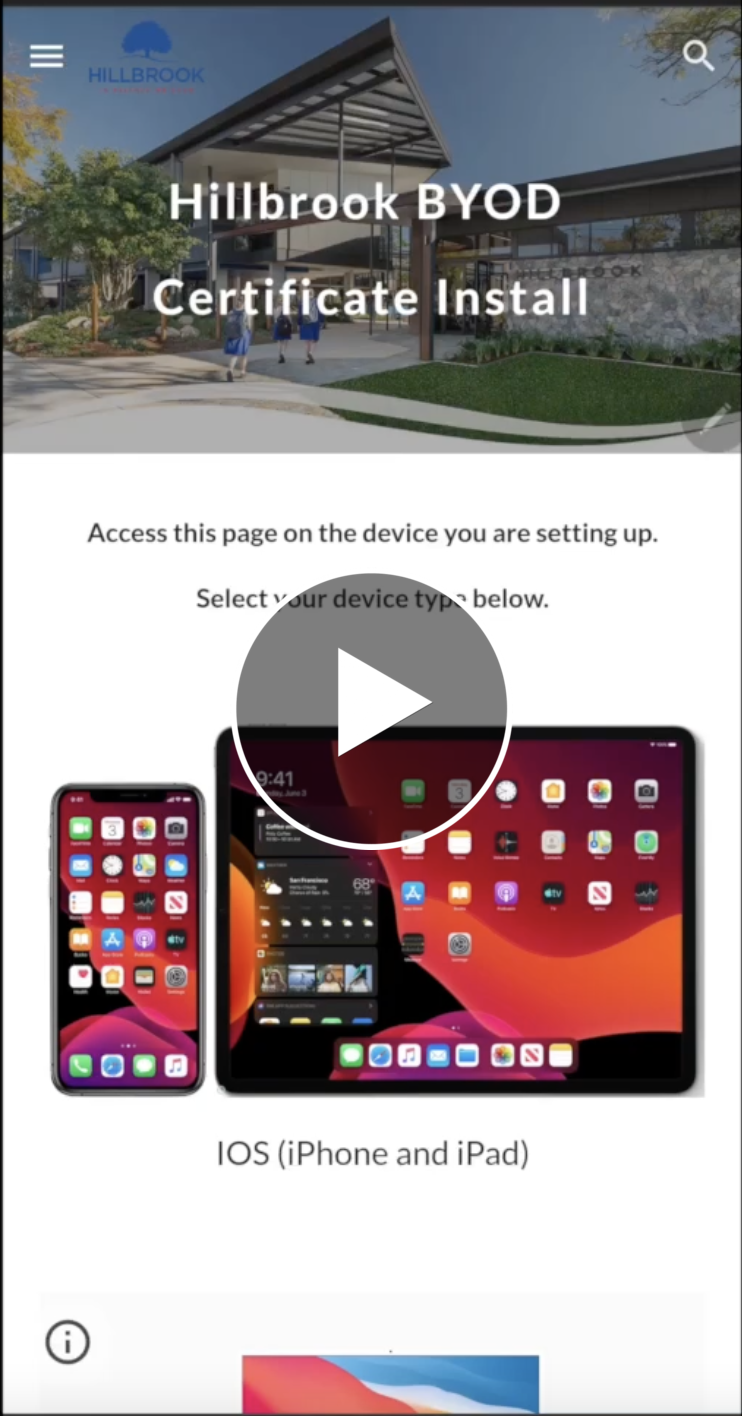Android
Click the "Download Certificate" button above.
Close your browser on your device.
Open the "Files" app on your device.
Select "Internal storage".
Select "Downloads".
Press and hold the hbssl.cer file to select it.
Select move from the bottom of the screen.
Navigate back to "Internal storage".
Select "Move here".
Close the "Files" app.
Open "Settings".
Scroll down and select "Biometrics and security".
Scroll down and select "Other security settings".
Select "Install from device storage".
Select "CA Certificate".
Select "Install anyway".
Your device will ask for your PIN or to scan your Fingerprint.
Select "Internal storage"
Select the "hbssl.cer" file and select done at the bottom of the screen.
The certificate is now installed and your device will be able to use the Hillbrook WiFi properly.